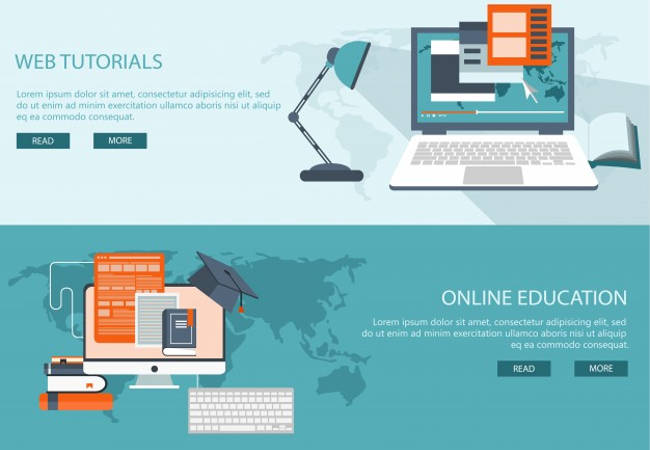
Learning Management System is used to deliver online courses or training to learners, and keep track of their progress and performance across all types of training activities.
FOR LEARNERS:
Accessibility: eLearning is designed with accessibility as a priority. A wide range of features ensure assistive technology users can participate fully in learner, instructor, and administrative activities. DIV based themes are available for added accessibility. eLearning conforms with international accessibility standards.
Security: Login passwords are encrypted. Forgotten passwords must be reset, rather than retrieved by email, removing the possibility they might be intercepted when being sent over the Internet.
My Courses: Instructors and students can manage the eLearning courses they teach and/or are enrolled in. When a student registers they are automatically logged into My Courses.
Inbox/Messaging: All users on an eLearning system have an Inbox, through which they can send and receive private messages from other users. Messages sent are saved to Sent Messages, which remain for a set period before being deleted. Messages can be exported and saved externally.
Student Profile: Students can add personal information about themselves for other to see, and include a profile picture, which is also displayed with forum posts.
Adaptive Navigation: Learners can move through eLearning content using global, hierarchical, or sequential navigation tools. Navigation elements can be displayed as text, icons, or both text and icons, and they can be hidden to simplify the environment.
Work Groups: Learners can collaborate with others on course projects, communicate as a group through the forums share resources using the File Storage, and work together authoring project documents. Exercises or assignments can submitted to the group leader, or course instructor. This replaces much of the functionality found in the module, though it is still possible to use along with eLearning work groups.
File Storage: All user on an eLearning system have their own file storage utility. File storage areas can also be shared across groups, or an entire course. Version control can be enabled to keep track of drafts or changes to documents.
Group Blog: Each group has access to their own blog, to which they can post public messages, available to all course member, or private messages, available only to group members and instructors. Add Latex formatted mathematical notation and multimedia objects to blog postings.
Feedback: Following an action (such as saving preference settings, or posting a message), feedback is given on the status of the operation. This could be a success message, warnings to consider, or errors to fix.
Preference Settings: Learners can control eLearning features and the theme eLearning is presented in. A theme with the Fluid libraries integrated, allows users to move the menu from side-to-side to suit their preference.
Communication Tools: Learners can communicate with others using eLearning’s private mail, the discussion forums, the chat rooms, or the “User’s Online” tool. Threads and messages can be sorted in a variety of ways. Students can communicate with those in other courses through shared forum, or a community forum. Subscribe to forums or topic threads to have forum messages sent by email. Students can edit their forum posts for a specified number of minutes.
Content Package Viewer: Learners can export content from eLearning as Content Packages that can be viewed offline in the accompanying viewer.
Content Tracker: Learners can keep track of the content pages they have visited.
Test Manager: Learners can take tests, review test results, and keep track of their scores. Course Guests can take practice tests. Students can return to a test previous started but not completed, and begin where they left off.
Glossary: Words and phrases added to the glossary by the instructor, can be accessed from terms embedded within content pages, or viewed alphabetically in their entirety using the Glossary tool.
Links Database: Each course, and groups within courses, has a tool for collecting links to Web-based information. Both students and instructors can add links. Instructors can manage course links, and students can manage group links.
Course Search: A search engine allows learners to search course content. Search for courses in the course catalog.
TILE Repository Search: Learners can search the TILE learning objects repository for content related to the topics they are studying, and download content packages for viewing offline.
FOR INSTRUCTORS
Instructor eLearning Handbook: Instructor documentation is linked from each section of the handbook, to the screen eLearning it refers to. A link to the full Handbook is available on every screen.
Guest Access to Courses: Guests can be granted access to private courses through a guest URL, sent to them by a course instructor. Guests can view, but not post content to a course.
Student Tool Preferences: Instructors can choose from the available course tools and menu modules, selecting only those that are used in a particular course. Optionally display tools in the main navigation bar, or link them into the course home page for quick access. Tools can be located on the course home page, or moved to a separate Student Tools page.
Course Manage Page: All eLearning tools can be accessed quickly from a central course Manage Page.
Content Usage: Individual usage statistics can be reviewed to identify gaps in content coverage and the learning tendencies of each learner.
Instructor eLearning Handbook: Instructor documentation is linked from each section of the handbook to the screen in eLearning it refers to (context sensitive help). The handbook can also be searched or browsed. If enabled, instructors can add their own notes to the handbook.
Work Groups Manager: Instructors can manually create, or automatically generate work groups for a variety of purposes. Groups might be used to provide a private area where students can work, to create an assignment submission area, to assign a test to specific students, or for a variety of other possibilities. The new Work Group feature replaces much of the functionality previously found in the A Collab add-on module, which can still be used in addition to the new work group features.
Learning Tools: Instructors have access to all the learning tools that are available to learners. Context sensitive access to the eLearning Handbook allows instructors to access the right documentation page quickly. Full instructor documentation is also available in the eLearning How To Course. Units of eLearning How To can be imported and modified to create custom documentation for a course.
File Storage: In addition to the File Manager, which contains files associated with eLearning content pages, the File Storage utility can be used to store private files, files to be shared with course members or group members, or used as a place to collect assignment submissions.
Assignment Drop Box: Extending the File Storage, instructors can create file folders for collecting assignment submissions, collected from all course members, from group members, or from individuals. A collection of assignments can be zipped together and downloaded.
Content Editor: Instructors can create content in HTML or plain text. This content can be imported from a local editor, or edited directly online. Release dates can be set to control when content is viewable to learners. Release dates extend to all sub pages in a content section when the release date for the open page is set. Content pages can be moved to different locations within a course. Related pages can be linked to content as references or relevant information.
Use the File Manager while creating content. Click on the Insert button next to a file in the file manager to embed a link or an image in a page while authoring content. Add Latex formatted mathematical notation and multimedia objects to content pages. Using the UTF-8 conversion module, instructors can take old content, and easily convert from older character sets to UTF-8, the current standard. Content authors can include scripts and style sheets that appear in the HTML HEAD, to control the functionality and appearance of content.
Visual Editor: A JavaScript based WYSIWYG editor is available as an extension of the Content Editor so content creators can format course materials without knowing any HTML.
Accessibility Checker: Checker Web service has been integrated into the Content Editor to allow authors to review the accessibility of their content to people with disabilities who may be accessing eLearning using assistive technology. A variety of standards are available for an international audience. Checker automatically identifies known accessibility problems, and allows authors to make descisions on potential problems that Checker can not identify for certain. Accessibility reports are saved in the Checker database, and allow ongoing monitoring of accessibility as content evolves.
IMS/SCORM Content Packaging: Instructors can export content from eLearning as IMS/SCORM conformant Content Packages that can be viewed offline in the accompanying viewer, or imported into eLearning or another conformant e-learning system. Entire courses, or individual course units can be packaged for viewing or redistribution. Content from other compliant systems can be imported into eLearning. Import and export complex content such as Java applets, Flash content, and other embedded programmed objects.
Reading List: Instructors can gather a list of resources (books, papers, urls etc.) related to topics in a course, and create a Reading List based on those resources.
Learning Objects Repository: Search the TILE learning objects repository for course related materials. Download content packages from the repository for viewing, or import them directly into eLearning. Enter a URL to a content package anywhere on the Web, and import it into your course. Export content from eLearning into the repository, login to the repository to author new content, add to, or enhance existing content.
Backup Manager: The entire content and structure of a course can be backed up and stored on the eLearning server, or downloaded and saved to your local computer. Create a copy of a course as a master for future sessions, or move a course to a new location.
News & Announcements: Instructors can post messages to the course Home Page to guide learners through the course. News can be used for weekly introductions, announcing important dates, or posting critical information. The announcements Demo page is always the first page a learner visits when they log into a course. An RSS feed can be turned on to display course announcements on other Web sites.
File Manager: Instructors can upload and manage course related files. Directories can be created to sort files, zip archives can be uploaded and unpacked. A popup file manager can be opened alongside the Content Editor or test question editor. Course files can be easily linked into content pages or test items as they are being created. Text or HTML files can be created or edited online. Rename files, or batch move or delete files.
Test Manager: Instructors can create tests with multiple choice, true/false, Likert, ordering, matching, drag and drop, and a number of open ended question types. M/C, multi-select M/C, ordering, matching, and T/F questions are marked automatically. A test release window can be created to make a test available for a certain period, feedback can be customized, and test results can be archived. Self-marking tests can be created to provide students with instant feedback. Create surveys and link them to the course home page. Select from a pool of questions to generate random question quizzes. Assign tests to groups of students.
Add questions to a Question Database, then select questions from the database to assemble a test or quiz. Create image based test items, and arrange items horizontally or vertically. Questions can be arranged in any order. A test property can be set to allow guests to take tests. Add Latex formatted mathematical notation and multimedia objects to test questions. A “test window” can be opened during which the testis available, and after which is locked. Test questions can be presented all on a single page, or one at a time.
Polls: Instructors can create one question polls to quickly gather student opinions.
Forums: Instructors can create and manage multiple forums for each of their courses. Messages can be edited, deleted, locked from reading and/or replying, and “stuck” to the top of a thread list if a message is important.
Administrators can create forums shared across multiple courses. Request a shared forum to allow students in all your courses to communicate with each other. Subscribe to forums, or to topic threads to have messages sent by email. Instructors can set a time limit for editing forum posts, so messages can be corrected if errors are made in the original post. Add Latex formatted mathematical notation and multimedia objects to Forum messages.
Course Email: Instructors can send bulk email to course members, assistants, or both. and insert tokens to customize messages for each individual user.
Course Properties: Instructors can view course login statistics, edit course properties, and send course-wide email messages. A default display language can be set for each course. Assign a course as public, protected, or private, or hide a course while it is being developed. Control student access to content packaging. Turn on an RSS feed for course announcements, and display them on other Web sites. Set the release date for a course, after which it becomes available to students. Create a custom splash page for each course. Instructors can upload their own custom course icon as a visual representation of the course. Instructors can add a custom course banner to give courses their own custom look. A course directory can be customized to extend Pretty URLs (described for Administrators) creating a unique URL for each course.
Enrollment Manager: Instructors may import a comma separated list of students to enroll in their courses, or export an enrollment list for staff keeping. Create an enrollment list online to add new students to a course. Automatically generate login names and passwords for students and send them by email when a student is enrolled in a course. Assign students as Alumni so they can participate in discussions for future course sessions. Filter by login, first or last name, or email address.
Privileges: Through the Enrollment Manager, instructors can assign students access to various instructor tools, creating teaching assistants or co-instructors.
Addon Modules: FAQ, Google Search, RSS Feeds, EWiki, ACollab, ATalker Text-to-Speech, and SCORM Packages modules are each available with a quick installer. Many other add-on modules can be found on the eLearning Modules. Many other features…
FOR SITE ADMIN: All information will be provided after project completion with a custom-manual.
TIMELINE: We can launch this portal site within 6-8 weeks of confirmation.
ACCESSIBILITY USER LEVELS OF THE PORTAL:
Target audience: Members of education fraternity, instructors, parents and students.
Overall: The website will be dynamic, informative, interactive, independent and education-centric.
Design: Education oriented, content-driven and visually appealing.
Content: By Multiple Authors, informative, research based and focused on topics.
COST OF SERVICES, CUSTOMISATION & SUPPORT:
Fixed, one-time standard Cloud setup fee: Rs. 75,000/- (estimate)
Basic Annual Support & Cloud Hosting: Rs. 45,000 (estimate)
Add-on Prices: The Open-Source e-learning solution offers endless flexibility; each additional feature will be priced separately. Our fees are for one time consulting, concept designing, customization and standard portal setup. We will activate only those features or modules essential for a elearning portal and/or as agreed during proposal approval.
Student Registration / Student Administration
Student Performance Management / Student Attendance facility
Training Management / Time Management
Content Development / Mobile Compatible
Ask for more info or setup your own Cloud LMS via https://h.osspl.com